How to Add a New RDP User on Your Windows VPS Server
If you need to create a new RDP user on your Windows VPS server but aren't sure how to proceed, follow these steps to add the user correctly:
- Access Computer Management:
- Click on "Start" -> "Administrative Tools" -> "Computer Management."

Navigate to Local Users and Groups:
- In the Computer Management window, go to "Local Users and Groups."
Create a New User:
- Right-click on the "Users" directory and select "New User."
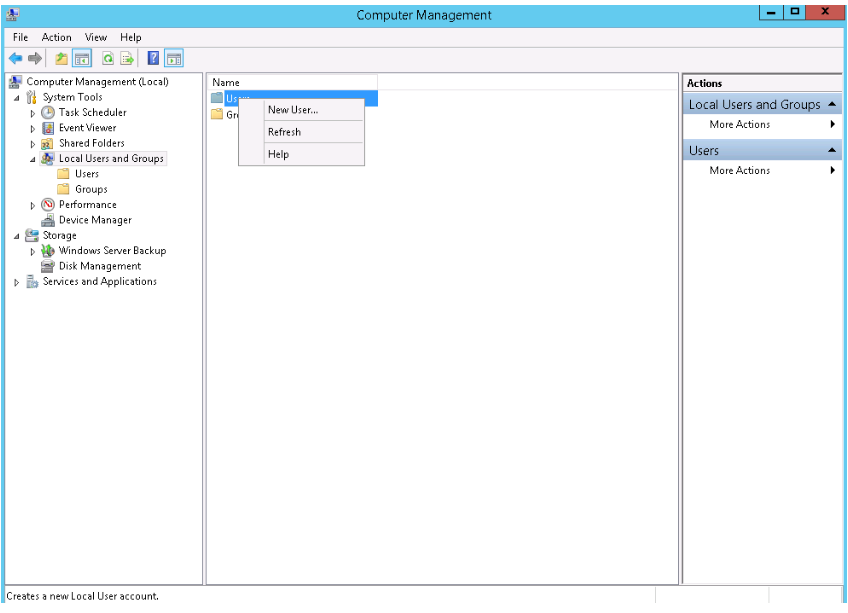
- Enter the new user's login details, including username and password, and click "Create."
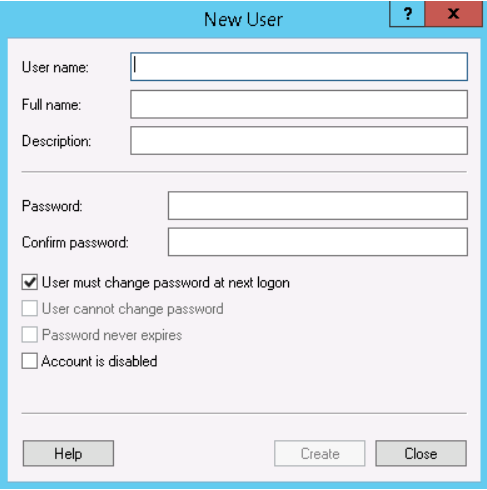
- Assign User Privileges:
- Double-click on the "Users" directory to view the list of users.
- Right-click on the new user you created and select "Properties."
- Go to the "Member Of" tab and click "Add."
- In the "Enter the object names to select" field, type "Administrators" and click "Check Names."
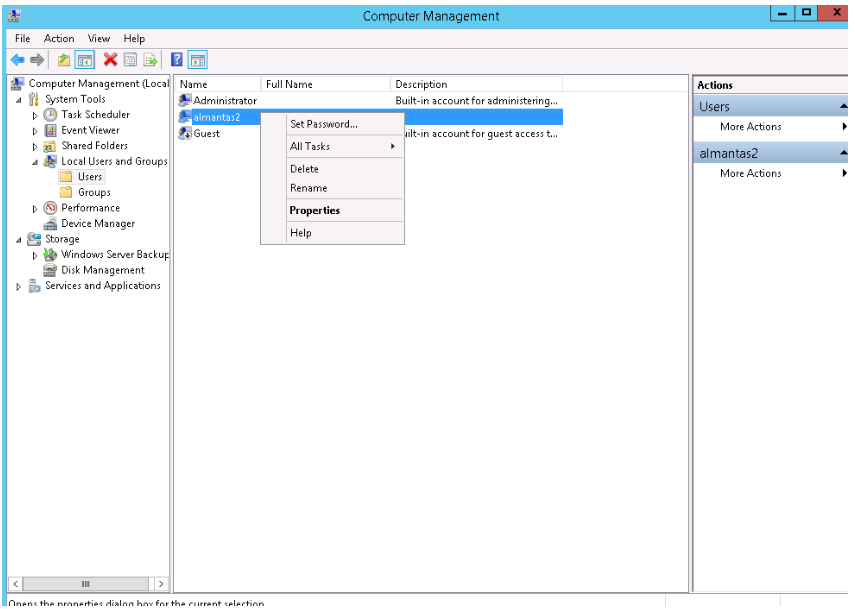
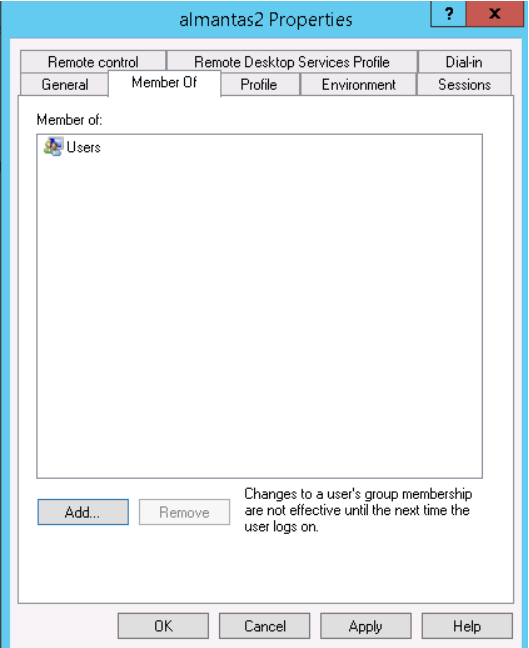
- Save Your Changes:
- Confirm and save the changes. The new user will now have administrative privileges and can log in to the Windows VPS server.
If you encounter any issues or have questions about adding new users or other services, please contact our support team, available 24/7, for assistance.