Setting Up URL Rewrite in Windows IIS
URL Rewrite is a powerful module in Windows IIS that helps manage and modify URLs on your website. In order to do so you may have a Windows VPS server and IIS installed to it.
Download the URL Rewrite Module:
https://www.iis.net/downloads/microsoft/url-rewrite
Open your server’s browser and visit this link.
Click "Install this extension" and save the file to your server.
Install the Module:
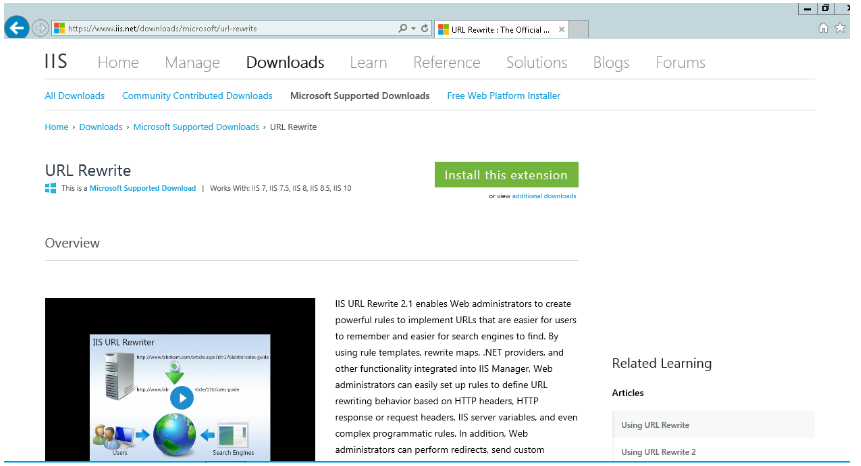
Run the downloaded file.
In the installer window, click "Install."
Accept the terms, then wait for the installation to complete.
Click "Finish" and close the "Windows Web Platform Installer."
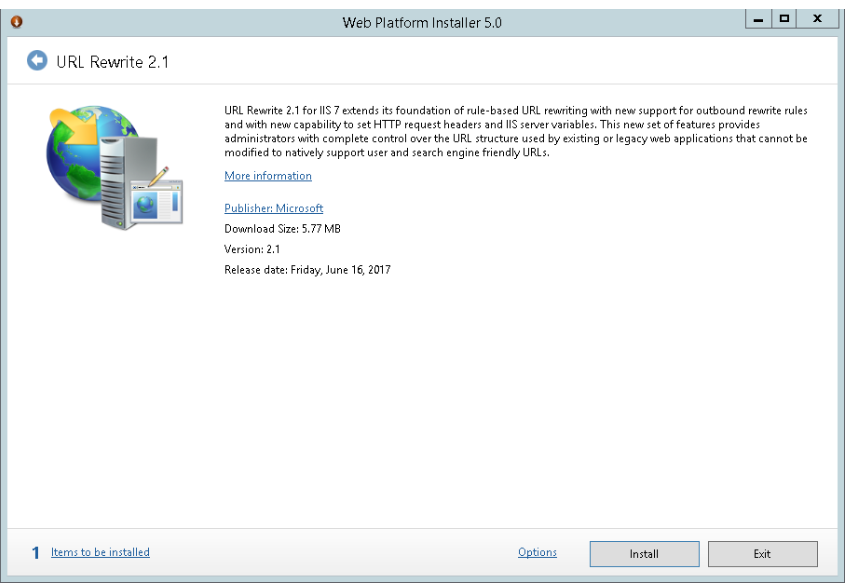
Open "Internet Information Services (IIS) Manager" from the Start menu (search for it or find it in the program list).
Locate and select the "URL Rewrite" option.
Right-click on "URL Rewrite" and select "Open Feature."
Click "Add Rule(s)..." from the right-side menu.
Choose a rule template from the "Add Rule(s)" window.
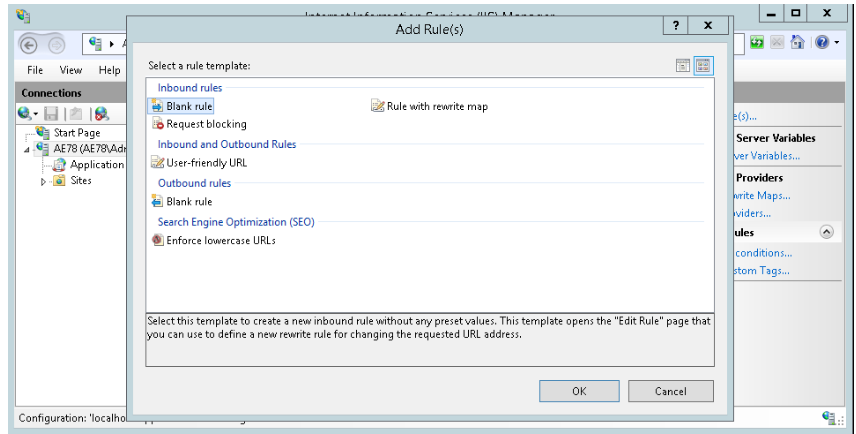
For detailed instructions on creating rules, refer to this guide.